Product Updates
•
2 mins read
•
June 28, 2023
How to pay your Cox bill
A detailed guide on how to proceed with your Cox bill pay

If you have subscribed to any Cox services, you must pay your monthly bills to keep enjoying your services. However, Cox's bill pay process is easy, and Cox provides multiple payment options on its website. Now, you can connect your Juno bank account or debit card and pay all your Cox bills quickly.
Cox offers a variety of services that you may have subscribed to
1.
Cox TV & Streaming bill pay:
Applicable for a Cox TV subscription, including different packages such as Cox TV Choice and any additional packages or premium channels
2.
Internet & Wifi bill pay:
Applicable for high-speed Cox internet services or any additional internet-related equipment
3.
Cox Mobile bill pay:
Applicable for the Cox phone services
4.
Smart home bill pay:
Applicable for home security service includes 24/7 professional monitoring, video surveillance, and smart home automation features
Note:
1. The availability of the above services may vary depending on your location.
2. If you have a bundled service package with Cox that includes TV, internet, and phone, you may receive a single bill that includes charges for all these services
A step by step process on how to pay Cox bill online
To proceed with Bill pay from your Juno account, go to Google Chrome browser and follow these steps (follow similar steps on your Cox App on your Apple or Android phone):
1. On Chrome, enter the website -( https://www.cox.com/residential/home.html ) and click "Sign In". Then enter your credentials to sign in.
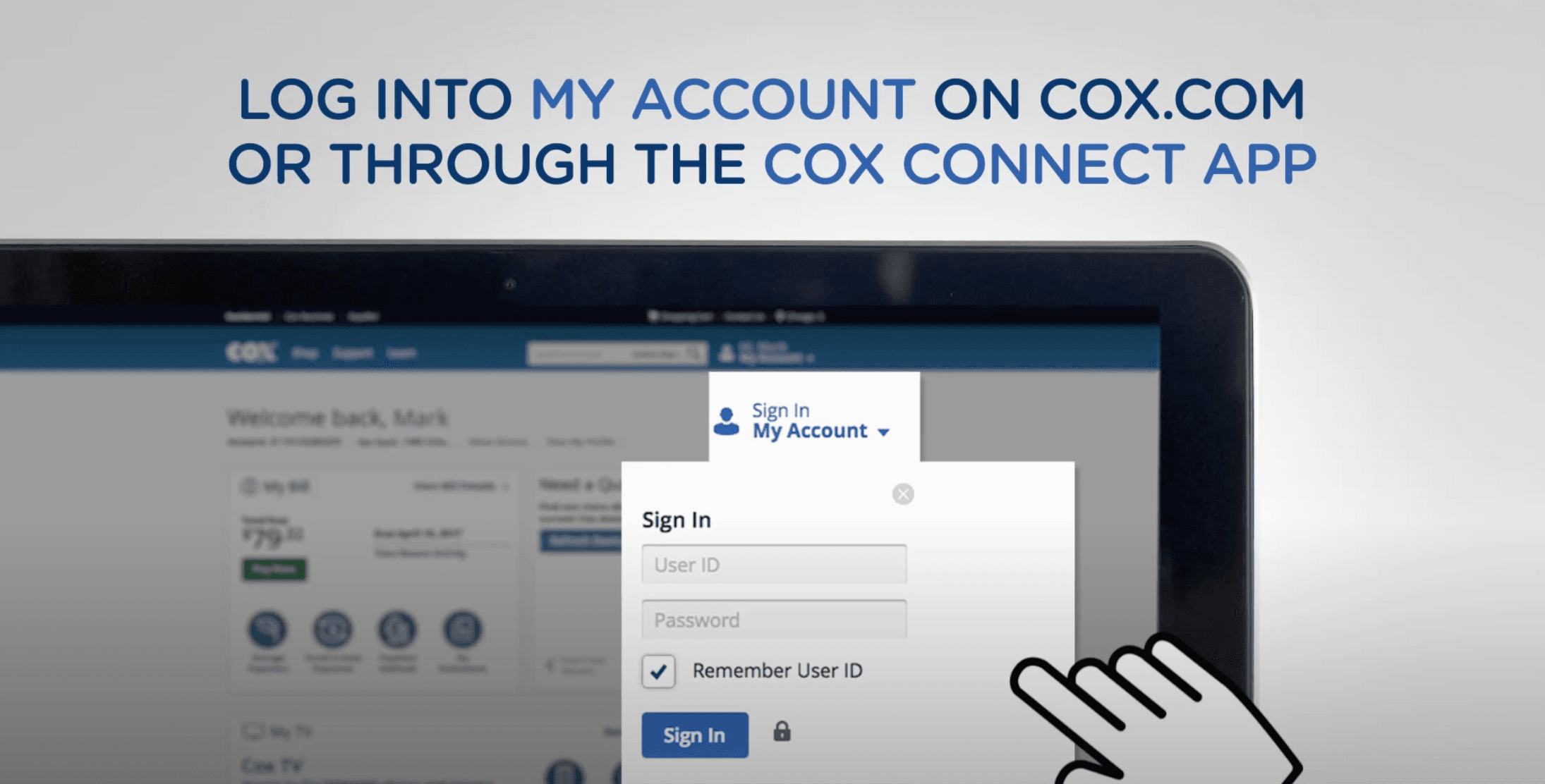
Image Source - Cox official youtube channel
2. Once logged in, locate your bill by clicking the "Billing" tab at the top. Click the "Pay Now" button to proceed with the one-time payment.
However, we recommend you select "Enroll in Auto Pay" under the Billing tab to enroll in auto pay.
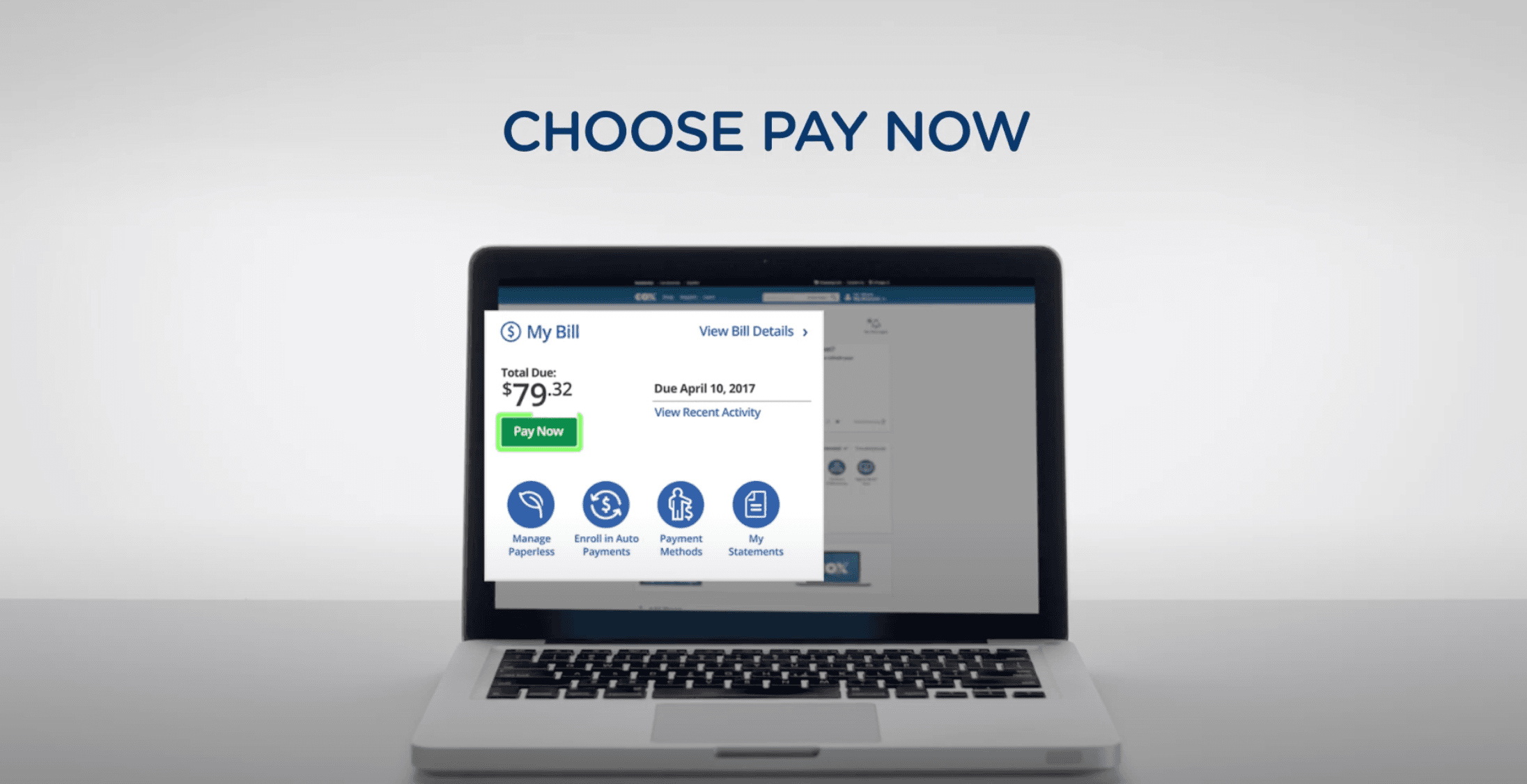
Image Source - Cox official youtube channel
3. Next, select the amount you want to pay. Under the Payment method tab -Select the account option to add Juno's bank account details or Select the Credit/Debit card option to add Juno's debit card.
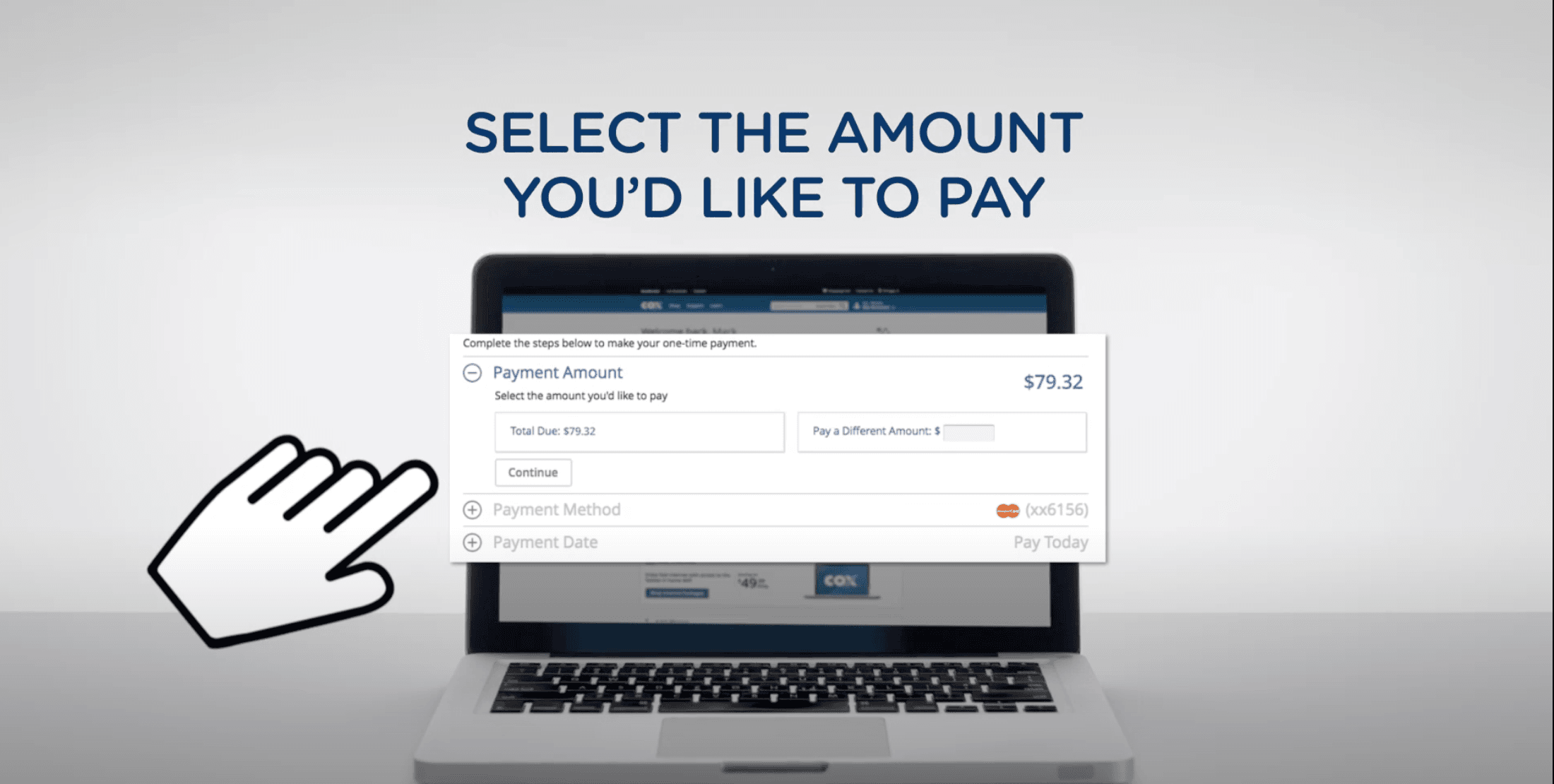
Image Source - Cox official youtube channel
4. Now, go to the Juno app on your phone. On the Home screen, first click on “Account” and then click on 'More' button. Under it, select the "Bill pay" option.
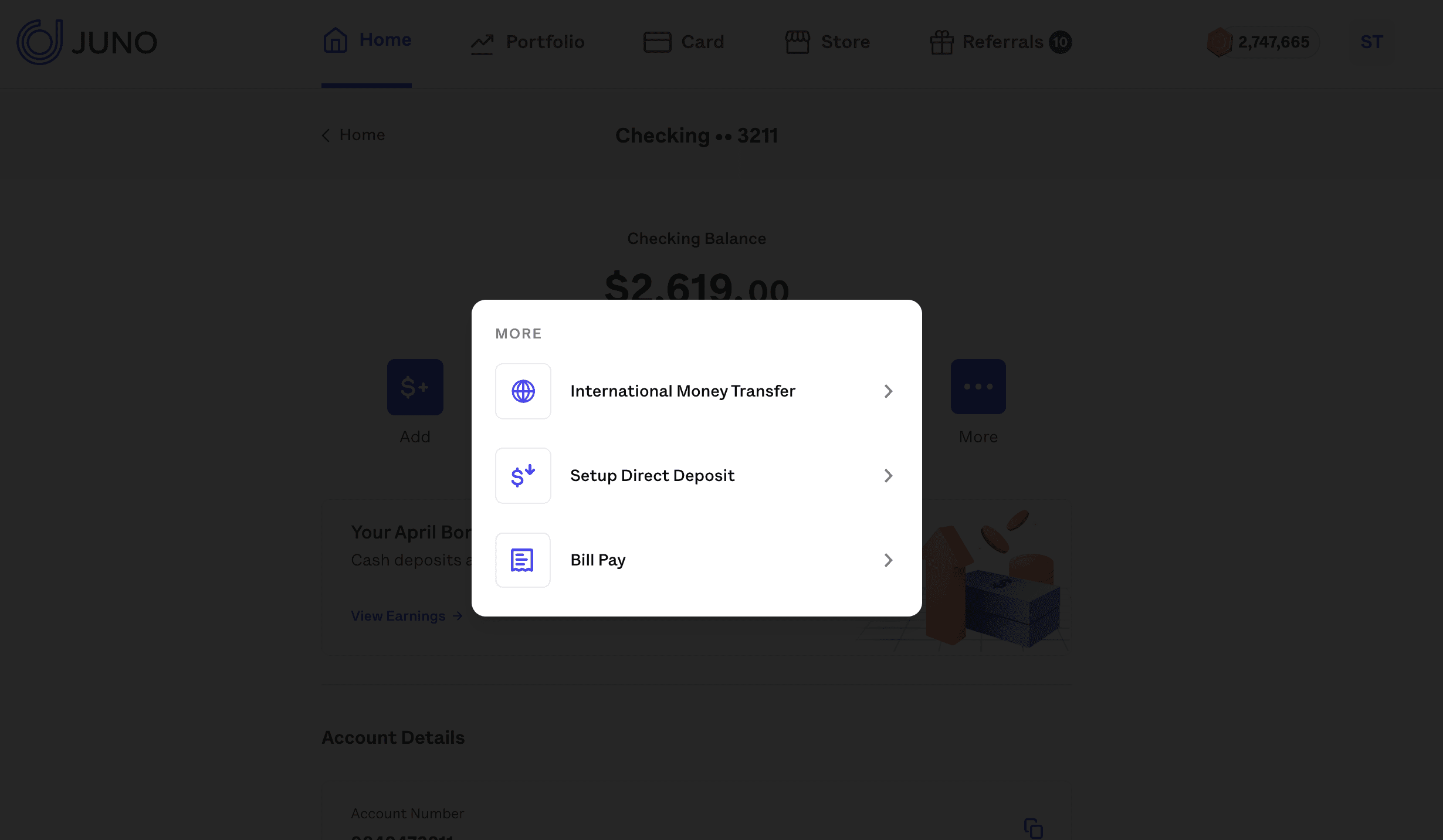
5. Copy the bank account number and ACH routing number to add your account as a payment option.

6. Or Copy the debit card details to add a debit card as a payment option.

7. Go to the Cox website; select the “Credit/Debit Card” option. Add Juno's debit card details, enter your card number and expiration date, and save them. Alternatively, you can select the "Account" option to add Juno's bank account details. Once added, you can choose to pay today or schedule later. Click on “Pay Today” tab to proceed with payment today.
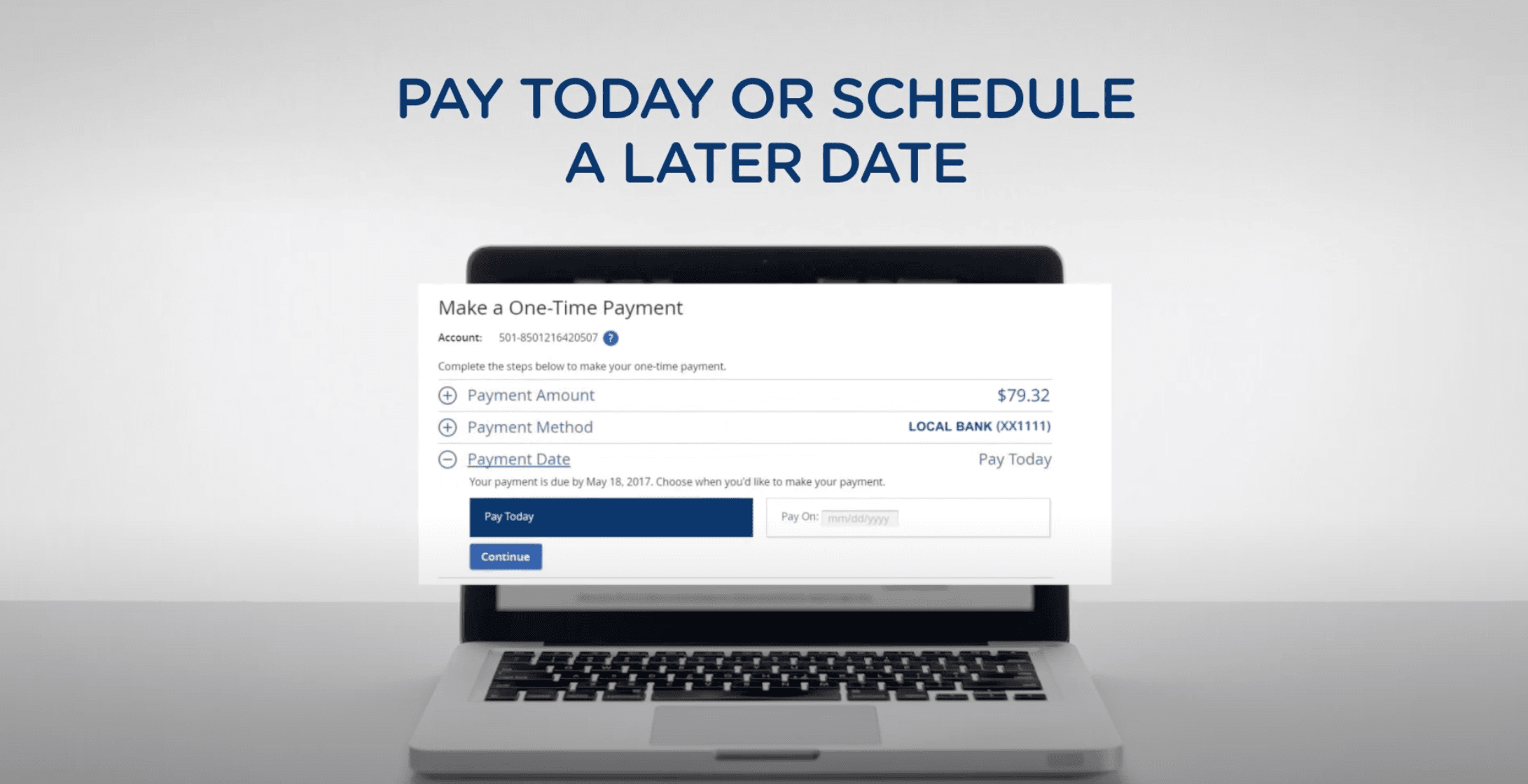
Image Source - Cox official youtube channel
8.
Once done, select the checkbox under the “Future billing options” button to set up Easy Pay. By selecting the auto-pay, your monthly payment will be automatically deducted from your Juno account.
After successful payment, you will see the confirmation on the screen.
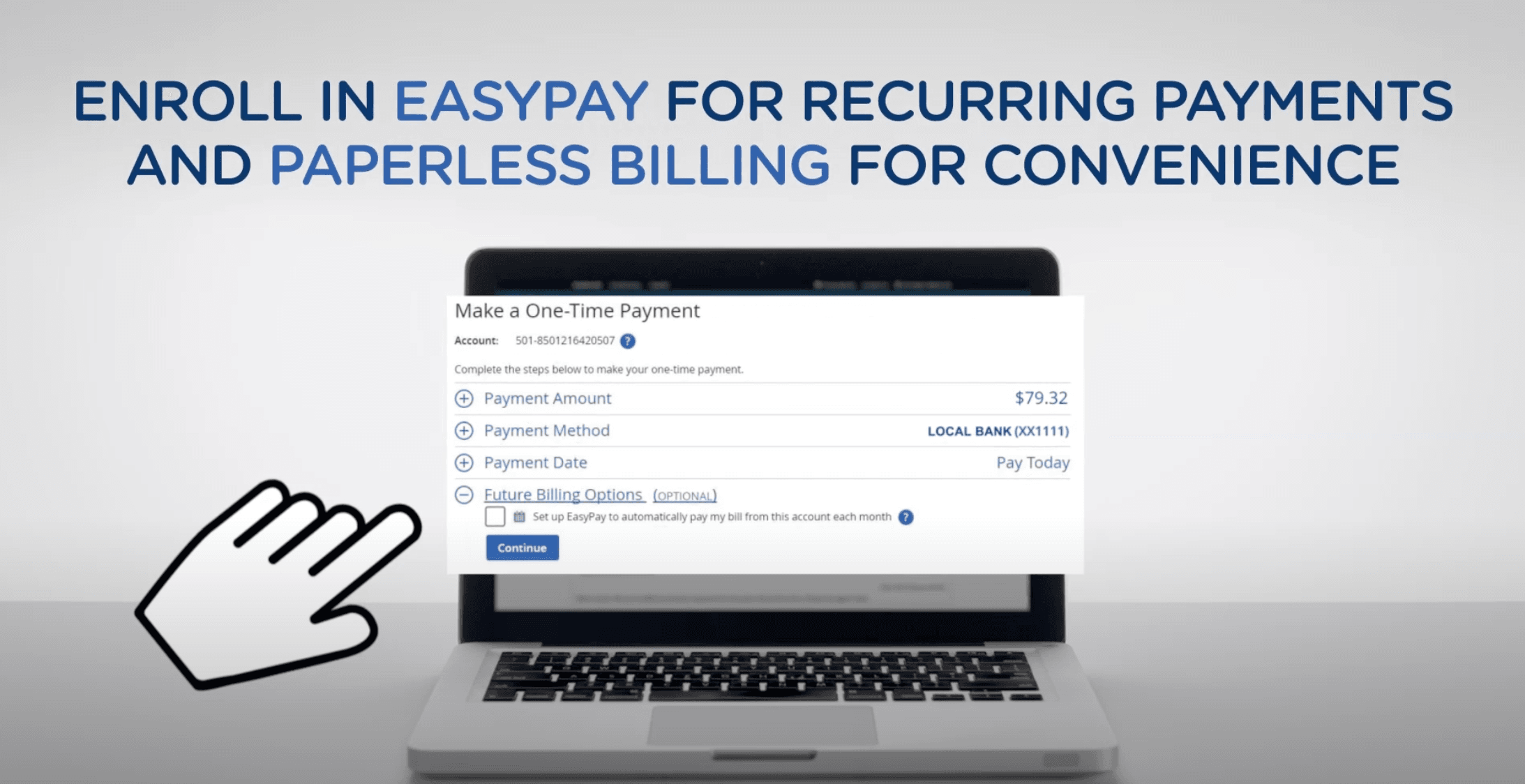
Image Source - Cox official youtube channel
In addition to paying your Cox bill online, there are several alternative ways you can make your payment:
1.
Bill Pay by phone
: You can call Cox customer service and pay over the phone by sharing Juno’s debit card or bank account details.
2.
Bill Pay in person:
You can visit a Cox store or authorized payment center and pay in person with cash, check, or money order. Use the Cox store locator tool on the website to find the nearest location to you.
Note: Depending on your chosen payment method, additional fees or processing times may be associated with the payment.
QUICK LINKS


